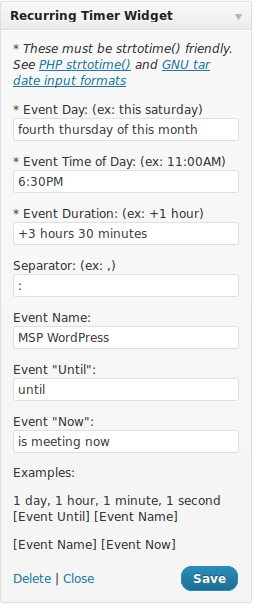Leírás
Displays a countdown until the event begins. Specify an event duration time and it will display a different message while the event is happening. After the event is over, the countdown will begin again.
Uses string-to-time (strtotime) formats which can be very simple or very complex.
The widget has many CSS classes to style it with, but it’s been left purposely unstyled so you can format it in whatever way you want. The included recurring-timer-widget.css and recurring-timer-widget.css-example files show how you can move the time and labels around for a custom look. You can customize recurring-timer-widget.css by copying it to your active theme’s folder.
Known issues:
- It requires a browser refresh before the „next next” event. i.e. If you’re viewing the widget and the timer is set for a daily event, the timer will countdown to today’s event, then countdown to tomorrow’s event. But it will not countdown to the day after tomorrow’s event unless the browser is refreshed.
- Events that occur more than once in a 24-hour period have not been tested and may not work.
Képernyőmentések
Telepítés
- Unzip and upload the plugin to your ‘wp-content/plugins’ directory.
- Activate the plugin through the ‘Plugins’ menu in WordPress.
- Add the widget to your site through the ‘Widgets’ menu in WordPress (under ‘Appearance’).
- Optionally copy recurring-timer-widget.css-example or recurring-timer-widget.css to recurring-timer-widget.css in your active theme folder to customize the style. You may also style the widget by customizing the stylesheet in your theme.
GYIK
- Installation Instructions
-
- Unzip and upload the plugin to your ‘wp-content/plugins’ directory.
- Activate the plugin through the ‘Plugins’ menu in WordPress.
- Add the widget to your site through the ‘Widgets’ menu in WordPress (under ‘Appearance’).
- Optionally copy recurring-timer-widget.css-example or recurring-timer-widget.css to recurring-timer-widget.css in your active theme folder to customize the style. You may also style the widget by customizing the stylesheet in your theme.
- Where do I find information about the time formats?
-
- http://php.net/strtotime
- http://www.php.net/manual/en/datetime.formats.relative.php
- http://www.gnu.org/software/tar/manual/html_node/Date-input-formats.html
Please note this comment on php.net: http://us.php.net/manual/en/datetime.formats.relative.php#98989 In my screenshot example I used „fourth thursday of this month” for the Event Day. This only works in PHP 5.3+. However, removing the ‘of’ and using „fourth thursday this month” works in earlier versions of PHP. Your mileage may vary, so you’ll want to experiment if your timer is displaying negative time and/or counting up.
Vélemények
Nincsenek értékelések erről a bővítményről.
Közreműködők és fejlesztők
“Recurring Timer Widget” egy nyílt forráskódú szoftver. A bővítményhez a következő személyek járultak hozzá:
Közreműködők“Recurring Timer Widget” fordítása a saját nyelvünkre.
Érdekeltek vagyunk a fejlesztésben?
Browse the code, check out the SVN repository, or subscribe to the development log by RSS.
Változási napló
1.7
- Added more CSS classes for easier targeting/styling.
1.6
- Renamed files to support translations via [http://translate.wordpress.org]
- Fixed issue with monthly events showing up as today when they shouldn’t.
1.5
- Replaced call to time() with current_time( ‘timestamp’ ) to insure correct comparison to local time set in Settings -> General -> Timezone.
1.4
- Make sure monthly events do not produce ‘negative’ countdowns after this month’s event has occurred.
- Added default style with option to override in the theme.
1.3
- Refactored javascript to allow widget to be placed multiple times on a single page.
1.2
- Fixed misspelled variable affecting next event start.
1.1
- Changed dates to use GMT – let the user’s browser determine the timezone.
- Added readme.txt and screenshots.
1.0
- Initial release.